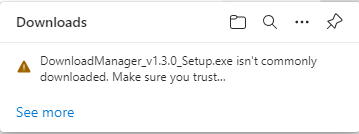
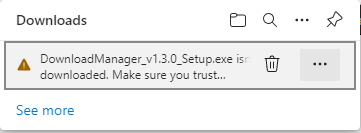
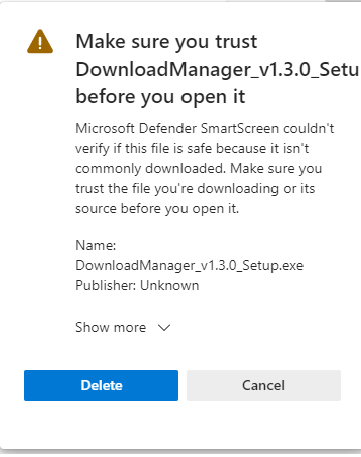
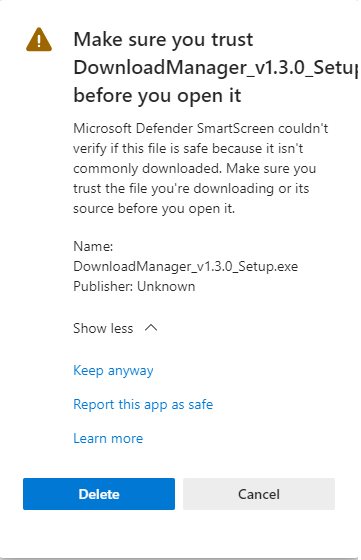
Jumping Through Hoops
When you click on the "download" link on the main PealProver page, it doesn't actually download PealProver directly (that's too large, and would make updates very time consuming and cumbersome). Instead, it downloads a Download Manager application, which handles the rest of the PealProver download and installation.
I wrote the Download Manager application as well, so there's no 3rd party software involved (i.e. there's no malware in there). I've tried to register PealProver and the Download Manager with Microsoft Defender, but they haven't replied to me. As a result, when you attempt to download the PealProver Download Manager, your browser will probably think it's not safe, and will make you go through a few extra steps to confirm that you want to download and run the installer.
When you click on the "download" link on the main PealProver page, your browser will first display a message like the one shown on the left here.
If you hover over the message, a dustbin and 3 dots will appear. Click on the 3 dots and a pop-up menu will appear with options “Delete”, “Keep”, “Report this file as safe”, “Learn More”, “Copy download link”.
Select the "Keep" option from the pop-up menu, and the form on the left will be displayed.
Click on the "Show More" control, and the form will change to look like the one shown on the left here.
Select the "Keep Anyway" option, and (finally) the Download Manager for PealProver will be copied to your machine.